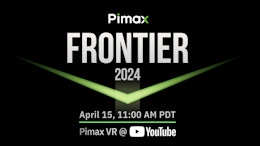Ladies and gentlemen, there has never been a better time to start using Digital Combat Simulator World. Arguably the best aviation combat simulator available, with both classic and modern warbirds. In fact, myself and many of the FSElite crew have been taking each other on in aerial dog fights and now we felt it was a good time to share a brief beginners guide. With lots of people joining the community, there’s always a great opportunity to educate people on the different simulators out there
To start, it’s worth noting DCS is free 24-7. You get the region of Georgia, Black Sea, SU-25T and the TF-51D with the free download. If airliners are more your thing, there is a free C-130J-30 available here.



From there you can purchase many high-quality add-ons, aircraft, scenery, and campaigns for the sim. This brings me to the main point. You can now try the entire DCS add-on catalog for 14 days per add-on. To access this, you must be logged into their website. You might want to try the F/A-18 and the Supercarrier module at the same time. Or the F-14 and Nevada Map. You can pair the catalog at your own pace. The counter also resets after six months. At that time, if you still haven’t purchased the module you are free to try it again for 14 days.




Once you have DCS installed, let’s take a look at the settings first. Under system, this is what I have for the graphics settings. I’m using a 1080TI, 10700K processor and 32 GB of RAM. Hopefully, this benchmark will give you a quick view on the settings you could apply to your sim for a good balance between visual quality and performance.
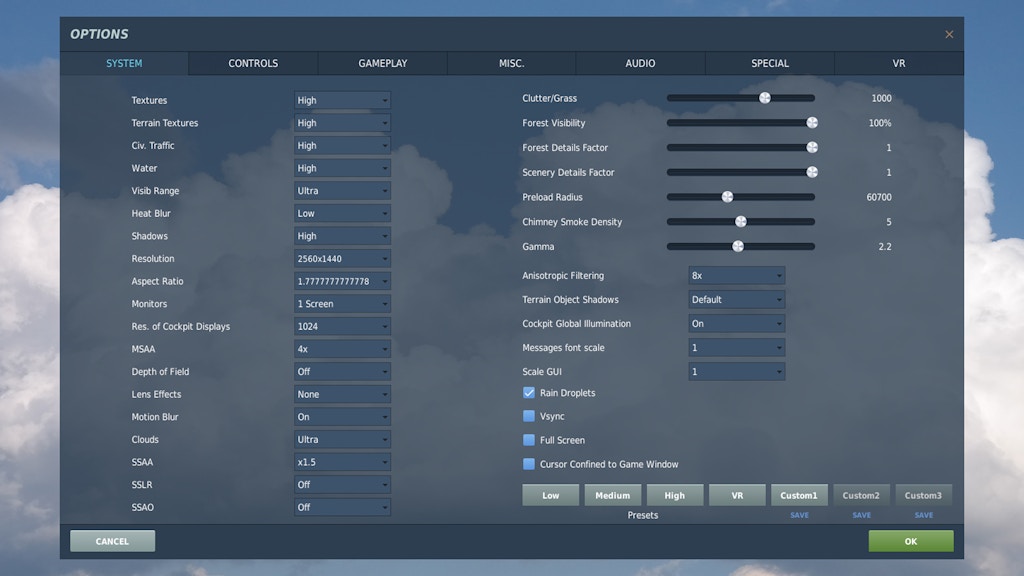
Hardware Setup
Next, we’re going to look at controls. I’m using a Thrustmaster T16000M and Logitech Rudder Pedals. To start, let’s select the T-51D, and go to axis assign. From here you want to make sure everything is correct and nothing is dual mapped. If an axis is moving in the wrong direction you can reverse it by clicking axis tune, invert. This is also where you can tweak the axis with curves and deadzone.
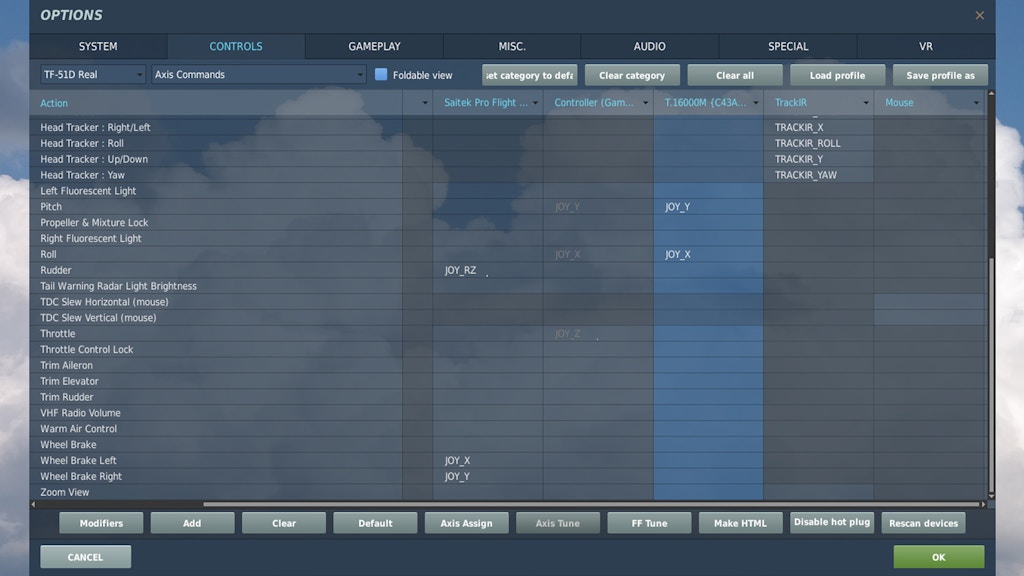
Here is a checklist to go over when mapping the basic controls. Granted each plane may have additional buttons you might want to map.
Ailerons
Pitch / Elevator
Throttle
Rudder
Wheel / Toe Brakes
Spoilers
Flaps
Trim
Landing Gear
Gun / Trigger
Weapon Select
…(If applicable)
Also, make sure none of the camera views are mapped to your main flight controls. When looking horizontally you only want to see your hardware paired with the main flight controls. A lot of people use Stream Deck products to map out buttons like this in DCS. There are also some mobile and software-based apps that simulate button pads off-screen. At this time I want to go over some useful key commands to know. I recommend taking a look at the general control options because there are a lot of them. But for now I’ve made a list of some I find useful.
Useful Commands
P – Active Pause
CTRL Z / CTRL SHIFT – Speed Up/Slow Down Simulation
L/R WIN + HOME – Auto Start Aircraft
T – Auto Throttle
L CTRL + E (3 Times) – Eject
V – Takeoff Trim
L ALT + L – Flash Light
Radio – This is how you communicate with other aircraft, personnel, airports, and most importantly, the ground grew. You can ask for repairs, load the aircraft with fuel, weapons, and other ground crew tasks. Once in this menu, the different stations and commands are toggled with the F keys.
RALT + J – Allows you to control friendly aircraft on the map.
CARRIER COMMANDS:
F9 – Ship View
F9 + LALT – Landing Signal Officer View
S – Nose Wheel Steering (Press x2 for HI)
**THESE NEED CUSTOM MAPPING**
Launch Bar
Hook
Call The Ball
Pilot Salute
CAMERA:
When flying this simulator I recommend using TrackIR or a similar product. I use FaceTrackNoIR which uses a webcam to track my head movements. The software is just a few dollars. There are also mobile phone apps for this now too. If this is not an option you can still use the mouse or joystick hat switch to look around. Let’s go over some of the key commands for the camera.
COCKPIT
ALT C – Mouse look On/Off,
MOUSE WHEEL – Zoom (ATL + C must be on)
LSHIFT + J – Adds/Removes camera shake
F1 – Cockpit View Return
EXTERNAL:
Hitting many of these buttons more than once will cycle to the other aircraft and objects around the map.
F1 – Your Aircraft
F2 – Exterior Aircraft View.
F3 – Flyby View
F4 – Chase View
F5 – Nearest Aircraft View
F6 – Active Weapon View
F7 – Ground Unit View
F8 – Target View
F9 – Ship View
F10 – Map View
F11 – Airport Free Camera
F12 – Static Object View
RCTRL + F12 – Free Camera controlled by W, A, D, X, numpad keys, mouse look direction
Next take a look at Gameplay, and Misc settings. These are mainly personal preference. If you want to turn the menu music off, you can do that under Audio / music.
If you would like to use virtual reality, just have the headset running and launch DCS. It should automatically start in the headset. In the system settings, there is a VR graphics profile you can run too.
Main Menu
On the bottom are all of your purchased modules. The grey ones you do not have yet. Clicking the color icons will take you to the Instant Action menu for that module. On the right are the main options to begin missions and free flight.

Instant Action: This lets you choose the aircraft, scenario and map, then loads you into the situation. For example, A head to head dogfight, aerial refueling, or a simple free flight. This is a good time to make sure all of our controls are working properly. Select the TF-51D, Caucasus map, and load in with the “Cold start in Krymsk.”
To start looking around we can use ALT+C, or at this time you can turn on your head tracking. Hit LWIN+HOME to begin the auto start procedure. If this is not mapped you can fix it now. Often, auto start is defaulted to RWIN + HOME, but this doesn’t work on my keyboard until I change it to LWIN. You are free to manually start the engine as well.
Steering with toe brakes, we just want to taxi, takeoff, and land to make sure everything is working. You might find the TF-51D difficult at first and that’s because it handles like the real thing. DCS captures the level of detail and behaviors you may have never experienced before. These aircraft do not let you get away with doing things incorrectly. Being out of practice with the TF-51D, I experienced a wing drop while landing. This ended up bending the right landing gear. Things like this can happen all the time in DCS. Bending props from hard braking, to blowing engines, this simulator has an excellent damage model.




Let’s take a look at some of the other options from the main menu.
Create Fast Action: This is another way to customize your own start in more detail.
Mission: Brings you to all the available missions for an aircraft or module.
Campaign: These are story-driven missions you can purchase, create your own, or download user created campaigns.
Multiplayer: This allows you to fly with real people around the world. A wide range of beginner and real-world operation servers are available. I recommend the 4YA Training servers when starting out, they are more towards the bottom of the list. Just launch, pick an aircraft and you’re in. You can also play as other positions like door gunners. When you get really good you can join networks like DCS-SimpleRadio Standalone. This adds human ATC to the multiplayer experience.
Logbook: Your flight time, medals, stats.
Encyclopedia: A viewing tool for each aircraft, weapon, ship, and object in the sim.
Training: Verbal training missions to instruct you on flying each aircraft.
Replay: When you quit a mission you have the option to watch the full track. This is where the F commands keys get fun. CTRL Z / CTRL SHIFT will allow you to speed through the replay. You can also save these tracks and watch them again later.
Mission Editor
This is basically the Sim City of war. Click create new, select map, country, to start clean. Or you can load in the pre-made missions. You can change anything you want about the mission. This itself is an entire video/article but I think I can briefly show you enough to be dangerous. Let’s open a takeoff and navigation mission. You can move around the map by right-clicking and dragging across the map. On the left you can adjust the time and weather. You can add aircraft, helicopters, ships, defense, infantry. Basically, you can start your own war. You can even add cars, buildings, objects, using the static object button. This menu is also in the top menu bar and each object menu can be assigned a hot key.





To demonstrate, I’m going to start a small tank war. Select the ground unit icon, armor, and let’s place an APC BTR-90 tank for one coalition. You can decide which direction the object will face by adjusting the heading button. Next, we’ll draw a small waypoint by left-clicking. To make this a fleet, just click the unit + sign and it will add more units with the same settings. You can arrange them in any formation you like. We’ll also add a gunship on each side. Select the helicopter button then we’ll use a UH-1H. We’ll set it to start at 50ft going 40 knots on BOTH waypoints 0, 1. Then we can add a payload. I’ll give each one a door gunner. This is also where you can add fuel and change liveries.
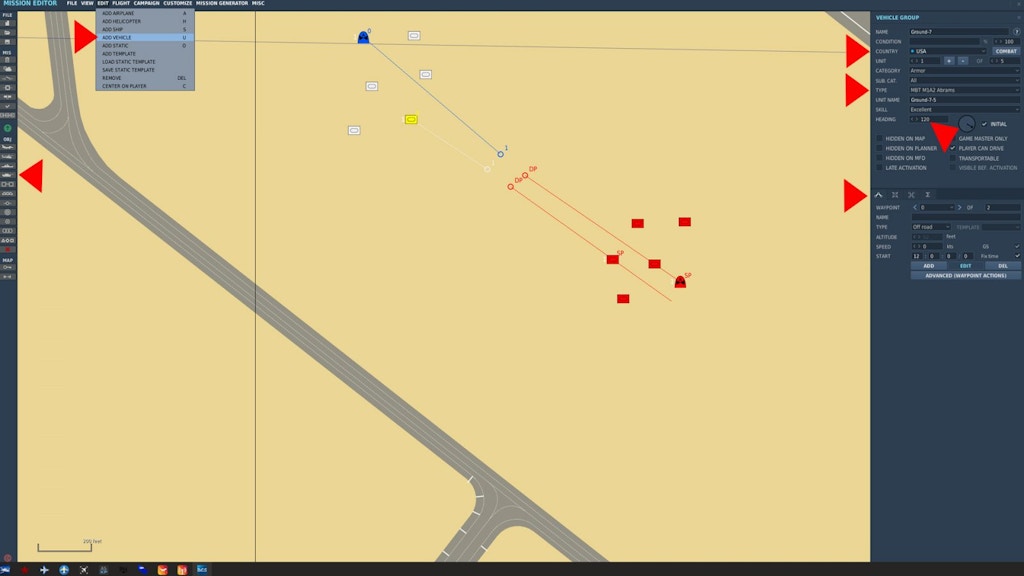
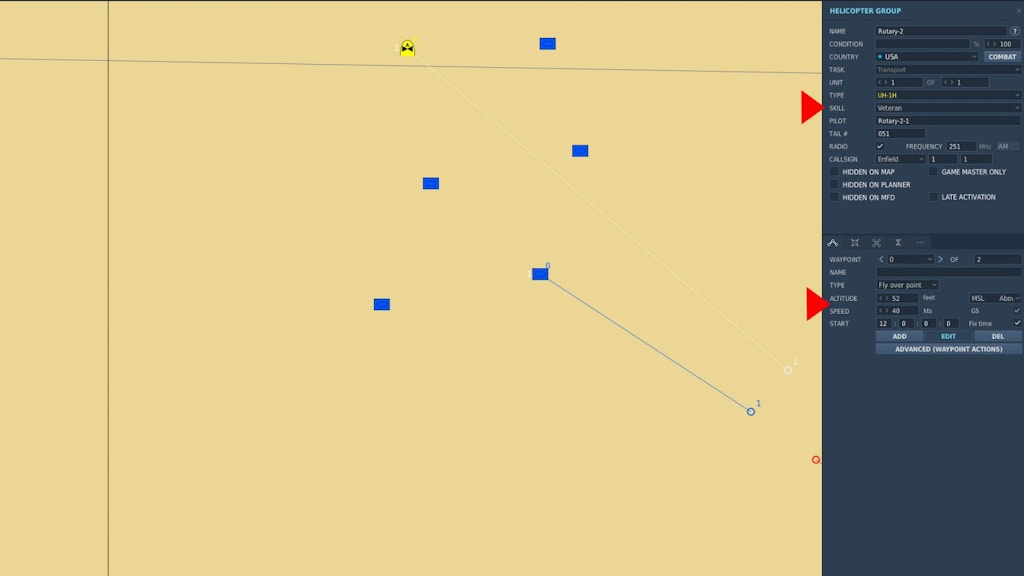
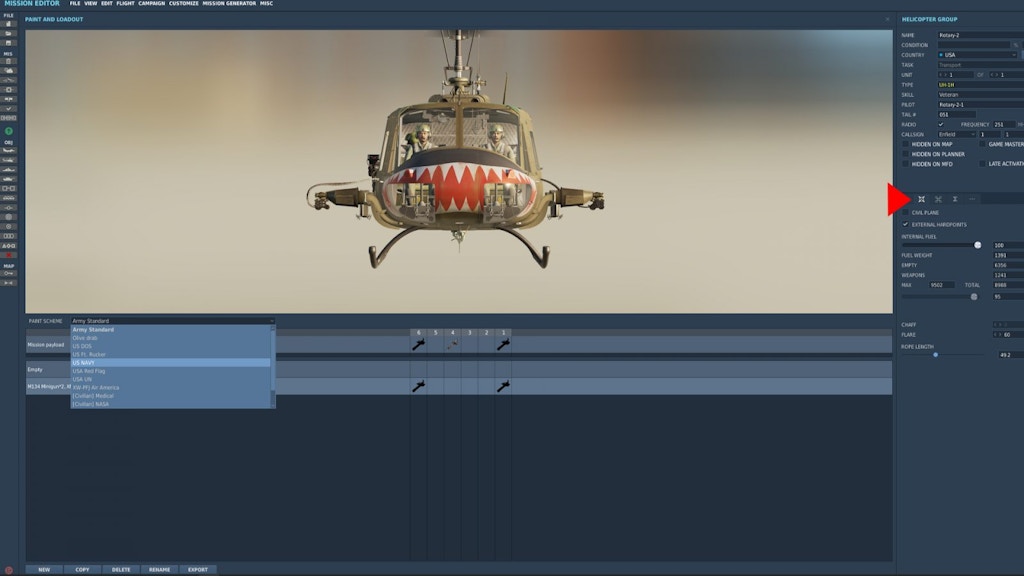
Now we’ll do the same for the other side. We’ll select the M1A2 Abrams and a UH-1H. Now, these units will approach each other. If you want to load in as the aircraft you placed, select player under the skill menu, otherwise you can leave these as AI.
We can now launch the mission. This can be done quickly with the fly mission button on the left sidebar. This makes testing and editing nearly seamless. Once loaded in we can hit the F2 and F8 keys to move around and view the different units in battle. This is why I call it the Sim City of war. The mission editor is a game just in itself if you don’t want to fly.


It’s not all about combat though. You can do some pretty cool things with this editor. Here I made my own airshow with a crowd, exhibits, and flyovers. I have it set to start as a Christen Eagle II stunt plane by the ramp. You have to taxi by the Blue Angels, all while getting a spectacular view of an Air Force transport flyover. You can switch to any flyable aircraft in the show by using the mission editor, or F2 followed by RALT + J.



DCS offers a pretty nice general aviation experience overall. If you think you know prop planes, give the Christen Eagle II a try. This will really test your skill. Go exploring in Las Vegas, land in Dubai, carry cargo, or go air racing. Through the mission editor and create fast action you have many options to do what you want.




Guides and Videos For Learning:
To learn more about DCS and the aircraft, make sure you check out the included training on the main menu. If you like to read guides then check out Chucks Guides. These are awesome e-books about different aircraft in the sim. For video demonstrations check out the calm and cool Matt Wagner.
Summer is here and you now have the foundation for DCS. Remember you can now try anything with this sim. A rare move, that you normally don’t see. Your first purchase will be discounted at 50% off. If you plan to purchase more modules, make sure you catch one of their regular sales. More often than not, the sales are also 50% off.