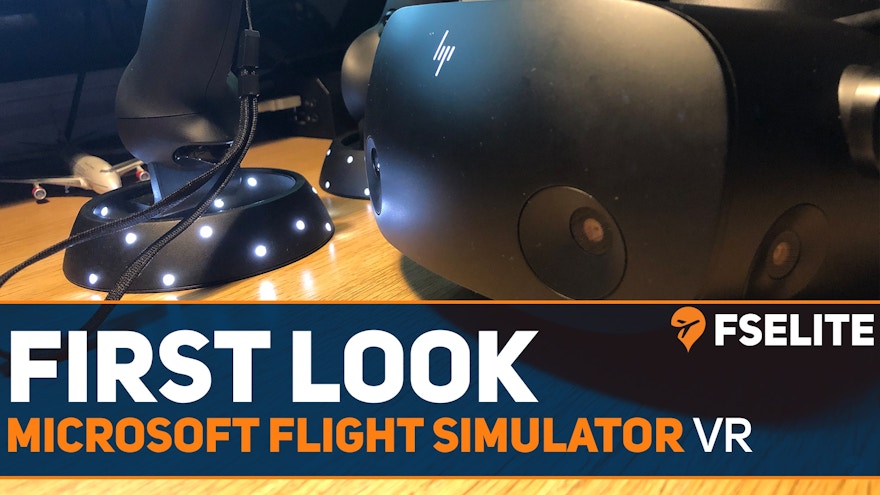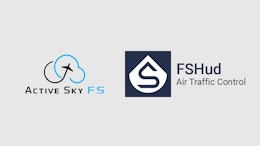When Microsoft Flight Simulator was released back in August 2020, the list of features that were yet to be implemented at the request of the community was still quite long. One of the most requested features that were on the desired list was the ability to fly using Virtual Reality technology. In a subsequent update just before Christmas, developer Asobo Studio, released the all-important feature, in a free update, to allow users to experience the platform from a whole new perspective. Personally, I have only used VR once before and I was astounded with the gaming experience but the game I played was simplistic and one-dimensional. I wondered how such a high resolution, complex simulation would work and how it would operate on my moderate PC setup using the brand-new HP Reverb G2, which currently has the highest resolution at 2160×2160 per eye, of any VR headset available for PC. I explore exactly what MSFS in VR has to offer in this FSElite First Look.


Setting up the Reverb G2 is rather straightforward. The headset only requires one cable that splits into two at a junction box that does need to be plugged into a mains power source. The first of the two cables plug into the Display Port found on most graphics cards. The second is a USB-C connection but also comes with a USB-C to a conventional USB connector. Once you have put the 2 AA batteries in each of the hand controllers, you are ready to turn your PC on and get installing the headset. The HP Reverb G2 communicates with your PC through the Windows Mixed Reality Portal, a VR app that can be downloaded through the Microsoft App Store. Once this is installed, you will need to run the WMR app every time you use your VR headset. Luckily, it is not performance heavy. I have found that the WMR app does load a few secondary applications so if you are suffering from performance issues, you can terminate these to free up some resources.
After starting MSFS, it will recognize your VR headset but there are no default VR key assignments like you get for most functions. The most important function you will need to bind is ‘Camera Reset’ as the simulator requires you to reset your view position each time you switch VR Mode on. Other handy keys are to toggle the toolbar on and off as well as toggling VR Mode which will save you going into the menu each time. Without these key bindings, if you launch MSFS into VR, it’s impossible to navigate out without restarting. To launch into VR Mode using the menu, you can find the VR toggle under General and VR Mode.
Within Microsoft Flight Simulator you can have a different settings profile for when you are flying in VR as well as conventional flying using a screen. I think this feature is great as flying in VR is so much more strenuous on my PC than normal, so not having to go in and out of the menu each time I turn VR on to lower my settings is ingenious and a lot less time-consuming. Once you have all your settings in the right place, simply load up your flight as normal. I find that turning VR Mode on after the initial load phase requires less from my PC but loading in VR will just show your desktop within the WMR environment.
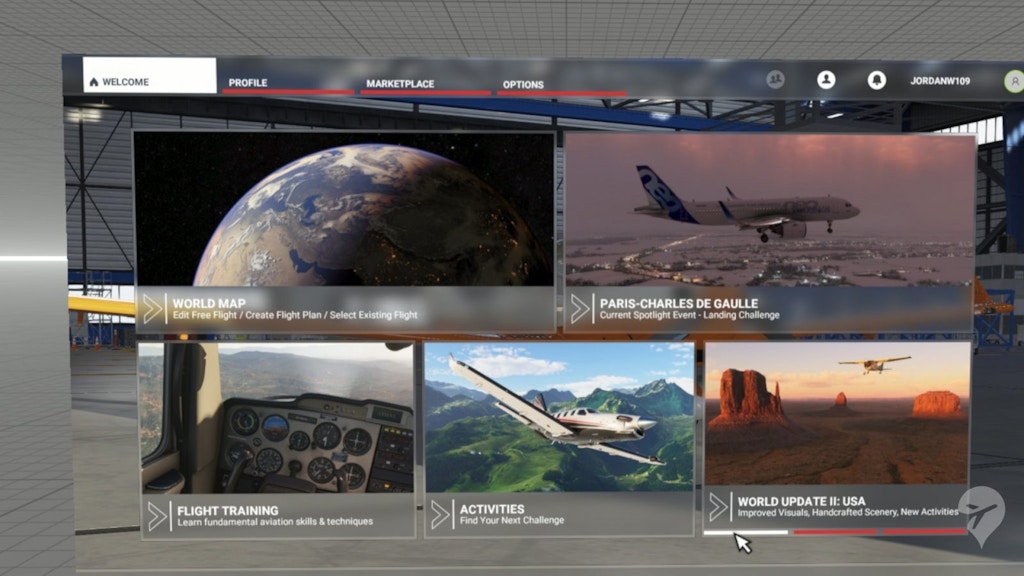


To describe my first experience of MSFS in VR in one word would be ‘mind-blowing’, ok, it’s hyphenated but I cannot describe it in any other way. From the minute the G2 headset flashed up and I caught my first glimpse of the true 3D cockpit, I just smiled and laughed to myself. It felt as though I could reach out and touch the panel in front of me as if it were real. I had seen videos online, but they just don’t do it justice. After looking around and familiarizing myself with the unique VR view of the Diamond DA62 cockpit, it was time to get airborne and fly a circuit.
During the takeoff roll and climb I noticed that in VR, the size of the aircraft compared the environment felt a lot smaller and more realistic than when flying conventionally. The speed and positioning of the aircraft were a lot easier to judge too. I could only put this down to the level of immersion and perspective that the VR headset provides within the 3D space. On the climb out, I fumbled for the flap and gear levers on my throttle unit which does take some getting used too. Stupidly, I have even tried to reach for the lever in the VR cockpit but nearly ended up knocking a glass off my desk. When trying to manipulate items in the cockpit that are not handled by your other input devices, you can still use your mouse but unfortunately, Microsoft Flight Simulator does not support input from any VR controllers at present which positions it rather behind other simulators such as X-Plane which supports controllers natively.
One of the largest benefits of using VR is the ability to move your viewpoint within the 3D space without having to use any of the slightly limited and complicated MSFS view controls. This makes it easier to raise your view over the glare shield on approach, looking back over the wings to keep reference with the airport or just to move closer and focus on any instrument within the cockpit.
Turning onto my downwind leg, I turned my head to peer over the wing as I turned, I felt the greatest feeling of vertigo I have felt since looking down from the top of the Empire State Building. The feeling was so surreal I had to pause my flight and take the headset off to ground myself which is a testament to the level of immersion that VR provides. I have subsequently managed to get past this initial feeling but even at cruising altitude in an airliner, I still occasionally get the slight feeling of vertigo. When making the turn onto base leg, I found that it’s far easier to determine the 45-degree angle to the runway threshold with VR, as you simply just turn your head to check your position. Turning onto final for the runway was more accurate than I usually fly with little correction needed. Approaching the threshold, you typically lose visual with the runway until you bring the nose down, with VR you just have to sit up in your seat and the runway becomes visible again which helps in touching down more efficiently. I found this even more helpful when approaching the runway with a commercial airliner such as the A320.
Using VR for GA/VFR flying compared to commercial jets benefitted my flying more because the need to look around the cockpit is greater. Having VR allows you to identify visual reference points outside the cockpit too which is important when flying VFR, making the whole experience much more authentic and enjoyable. Looking out of the window becomes much more enjoyable too when visiting the landmarks placed within the simulator. Flying past the Pyramids of Egypt and Uluru/Ayres Rock in the heart of Australia in VR puts these awe-inspiring landmarks into perspective which you don’t get when flying with conventional screens.


Using the relatively low resolution for performance also makes flying commercial jets a little harder which does deter me from donning the VR headset. That said, I have occasionally switched to VR to fly departures and approaches on some commercial flights because it gives you such an immersive experience.
Microsoft Flight Simulator gives you the ability to zoom in to a specific part of the cockpit using your mouse and right-clicking on the area to zoom. Whilst this does greatly enhance the ability to read the instruments, I have found that even with this function, it is still hard to make out some of the data on navigation systems and dials. This only gets harder when flying larger commercial aircraft because of the greater distance between the pilot viewpoint and the instrument such as the MCP panel. This does get a lot easier if you are able to increase the simulator resolution but this does incur a decrease in performance, particularly with more modest setups.


The G2 has the functionality to change the distance between the lenses within the headset which gives better clarity due to the concave nature of the lens, but the range of this movement is a lot smaller than other headsets on the market. Luckily, I have found my sweet spot with the G2. Because the lenses are concave, the focal point is right in the middle and looking through the headset around the focal point appears blurry. It takes a while to get used to pointing your head and the headset at the point you want to focus on rather than just moving your eyes as you would in the real world, but it does become second nature after a while.
It’s hard to say whether the clarity or lack thereof, I experienced is reflected just with the settings I was using on my modest setup or whether this is true for most users. Even when flying in 1080 resolution with some features turned low but the majority on medium, I was able to find a happy middle ground between performance and experience with the help of the separate VR settings profile. I did notice some negligible stuttering occasionally when I move my head too quickly, this may only happen once or twice in a single flight. There is a library full of information available, either on YouTube or forums, regarding the individual settings and how to tune them specifically for VR for all types of setups. I personally found that it has taken more than a few flights of tinkering to get my settings positioned for performance and experience.
I think it’s fair to say that flying VR is one of the best experiences I have had sitting at my desk. The feeling of being inside the cockpit with the illusion of the instruments and panels being right in front of you, so surreal that you could reach out and touch it will mean flying in MSFS will never be the same for me again. It does take some time to get used to, ensuring you have the headset and simulator set up correctly will make all the difference. The Reverb G2 not only gives you a great visual experience but creates a soundscape that rivals the real thing. Even after a two-hour flight, I felt comfortable enough to fly the return. If Microsoft Flight Simulator supports the input for VR controllers in the future, it will open the platform up to anyone with a headset. If you haven’t tried VR, I would certainly recommend it. Like me, you will not look back as I find it hard to resist picking up the headset every time I start the simulator as going back to regular displays is rather disheartening.




Asobo Studio and Microsoft are working through a very long list of desirables that the community has voted for. Some of the most exciting suggestions that the team are actively working on include multiple screen functionality, full seasonality implementation, adding the use of DirectX12 and also incorporating the community project to revamp the default A320Neo by FlyByWire. To explore the full list, you can have a look at their latest development blog post.
Microsoft and HP provided the headset for review and testing purposes.